Submitted by lexa on
When saving the Samples table, the dialogue window similar to following is displayed:
Fig. 4: Save Samples Table window.
In addition to standard dialog elements, which are used to specify the name of the file, this window contains additional controls for saving the samples table:
- The File Format block is used to choose the format of the saved file:
- CSV: saving in Comma Separated Values format, which is convenient for subsequent data analysis in Microsoft Excel and similar programs.
- CGATS: saving in Committee for Graphic Arts Technologies Standards format, which is used, among other things, in color profiling software.
- Flat Field Data this file contains characterization of the variations in the sensor response that occur due to light variations at the space occupied by the target, as well as caused by different forms of vignetting.
Data shall be obtained by shooting an even monochrome non-textured matt surface (thick white paper or plastic is OK given they are placed physically flat) placed on top of the target or instead of the target, in exact same light, same focusing, same aperture, and same camera position. Same camera ISO setting may be needed too. The shutter speed for flat field shot does not need to be exact same as for the shot of the target itself. In practice the higher is the exposure for the flat field shot the better accuracy can be achieved; however flat field shot shall have no overexposed zones whatsoever.
We suggest starting with overexposing the flat field shot by 1.5 EV over the meter readings in center-weighted or spot mode. As usual for this type of work a steady enough tripod and remote camera control make things easier.
Flat field data if present can be used to normalize the target shot data to overcome most of non-uniformities. The data for the flat field shots is stored in RawDigger-specific format - Coordinates only – saves the coordinates of the sampled regions to a file with .RDS extension, this file can be later loaded by pressing the Load button.
- The Additional Data Fields block is used to indicate which data fields are to be included in the saved file.
Sample name and number, as well as average values for each channel, are always included.
- Raw Filename: include the file name.
- Raw Frame Number: include the frame number in raw file.
- Cell Coordinates: include, in separate table columns, the coordinates of top left corner, the width and height of selected area.
- Min/Max Values: include minimum/maximum values.
- StdDev: include standard (root-mean-square) deviation values.
- Average Green Channels: average the values of two green channels (this option is active only for RGBG files).
- Camera vendor/Camera model – includes the names of the camera manufacturer and camera model in the output CSV file.
- Shutter value/Shutter string – information on the exposure will be included in the output CSV file:
- Shutter value – exposure in seconds (for example 0.01).
- Shutter string – exposure, in “pretty” format (for example, 1/100).
- Aperture value/Aperture string – information about the aperture will be included in the output CSV file:
- Aperture value – numeric value (for example 5.6)
- Aperture string – “pretty” string (for example f/5.6)
- ISO – the ISO speed value will be included in the output CSV file
- Add DESCRIPTOR “DCP Profile” will add this string to output CGATS file (use this with BasicColor Input profiler to create DNG profile).
- Flat Field Normalizationto point to the file with Flat Field data which will be used to correct non-uniformities:
- FlatField Datafile file, containing flat field data.
- Average Channels - to average all channel data for the flat field correction data calculation.
- Match Flat Field Data by Sample Name - for the flat field compensation, data between ffd file and target measurements is matched based on the patch names instead of line numbers.
- White Balance output data will be white-balanced based on the readings from the patch indicated by Sample ID.
Normally a neutral gray patch is used for the purpose; often the target manufacturer suggests the proper patch.
White balancing is performed by multiplication of channel values for all patches by the coefficients that make the RGBG readings from the indicated patch equal. The method is applicable for the cameras with RGBG Bayer pattern sensors. - Data Scaling and Gammaoutput target data will be scaled and gamma-corrected:
- Gamma Value set the value of gamma, 0.1 to 4.0
- Maximum Value set the maximum value for the brightest patch (scaling is performed after patch data averaging)
Flat Field Normalization, White Balance, Data Scaling, and Gamma are enabled only in RawDigger Profile Edition.

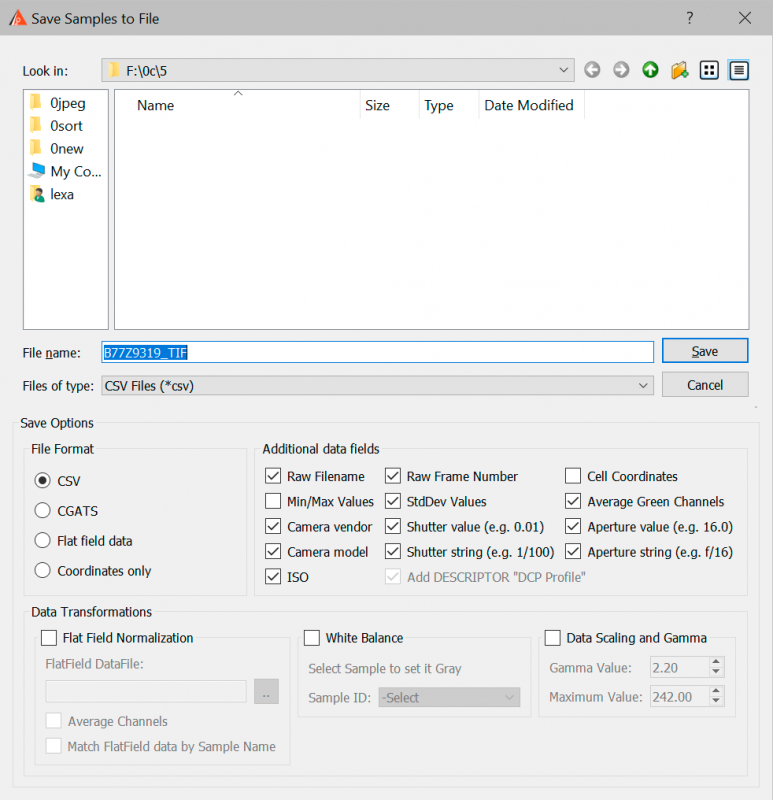
Last comments